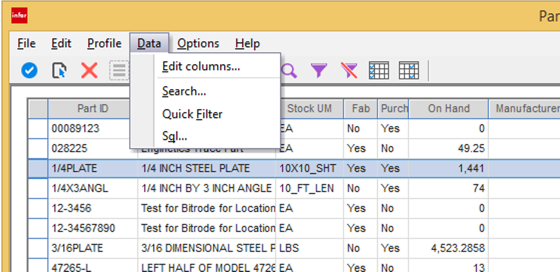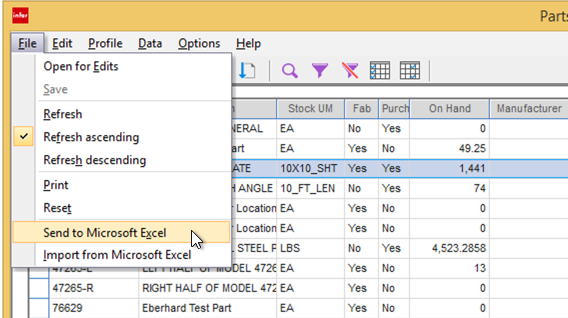Mass Updating VISUAL ERP Data Using Excel
We have had countless requests from users over the years, asking for a custom program to be built that will allow them to mass update VISUAL. There are circumstances where this is required (and we will be happy to help), but frequently a little training on a lesser know feature of VISUAL is all that is needed.
So here it is - how to update most all “master” records in VISUAL in mass using Excel:
Go to the module that has the data you wish to update. Let’s say for the sake of this example you want to mass update the Annualized Usage field in Part Maintenance:
Load the primary search dialog for this module. In this case, it would be the button next to the part ID field. Then, within the search dialog, add any of the columns you wish to mass edit by going to Data / Edit columns:
Just check on whatever columns you want to edit within this dialog.
When you have all of the columns you need, go to File / Send to Microsoft Excel:
This command will now open up all of the results from this screen into an Excel document. What might not be so apparent is that upon editing this Excel document, you can save it and suck it back in using the ‘Import from Microsoft Excel’ option directly below. An added benefit is that the input from this technique goes through the same validations as it would with an end-user.
As always, test anything like this out in small batches in a test database first. You are going to find things you cannot update/create using this technique, and we can help you out there, but for simple mass updates this is a great easy technique,